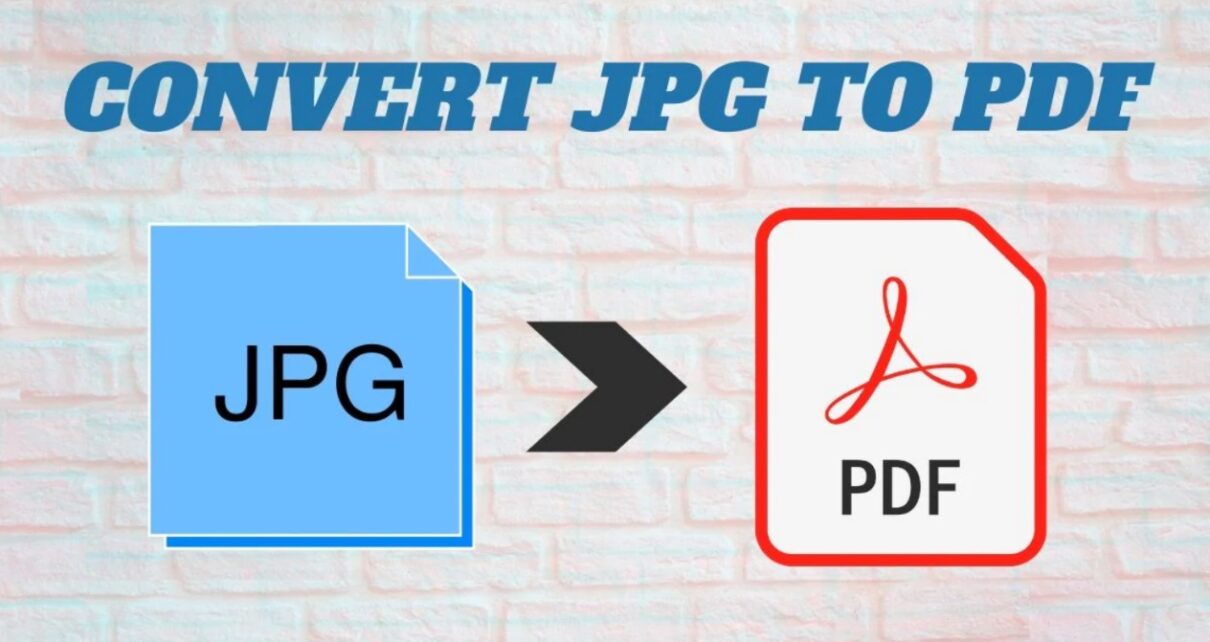Are you looking for the best way to convert photo to PDF? You have landed on the right platform. Although JPG or PNG is a good image format, both show limitations and hence are not considered perfect. This is why converting them to a portable document format is a good option. But how to do that?
Do not worry! In this guide, we will uncover some best methods to convert photo to PDF.
Method # 01:
Use Online Converter
Well, this is the most suitable and best way to transform any kind of picture into a PDF file in seconds. The smart image to PDF converter lets you drag and drop image files in many ways and get them converted to a PDF form.
See how to convert PDF to PowerPoint
Uploading ways include:
- Via Gallery
- Via URL
- Via Dropbox
Let’s learn how you can convert effortlessly!
- Open the preferred Search Engine & search for image to PDF converter.
- Select the one developed by JPGtoPDF.live.
- Upload images via any means mentioned above.
- Tap ‘Convert’ and wait for the conversion to finish.
- Download the PDF file to your device gallery containing images.
Method # 02:
Use Editing Software
This is the second-best option if you prefer it. Here’s how you can convert a photo to PDF using software installed on your computer device.
- Run the software and select the option to upload an image on it.
- If you want to make any edits in the image, you can also do that with the software.
- After you are done, go to File > Save As or Export option.
- Select the PDF format, name your final file & Click the Save icon.
That is it!
Method # 03:
Use Mobile Applications
Using a suitable mobile application can help you convert JPG to PDF in no time. Let’s learn how you do it!
- Open the Playstore (if Android User) or App Store (if iPhone User).
- Type in image to PDF converter.
- Download the most trusted application.
- After downloading, open the picture in the app via the given options available.
- If there is no photo in the gallery of the phone, you can capture using the mobile’s camera.
- Choose the ‘Save As’ or ‘Convert to PDF’ option.
- You can also adjust the image quality, page size, and orientation before you save the final PDF.
- Tap ‘Create PDF’ and get your images packed in a PDF file.
Method # 04:
Use Foxit PDF Editor Cloud
Foxit PDF Editor is loaded with unbeatable features that make your photo to PDF conversion not only easy but fast as well.
Here’s how you can use it!
- Open the Foxit PDF Editor Cloud on your device search engine.
- Sign in to your Foxit account.
- Now upload the JPG image on the workspace. The tool will instantly transform your image into a PDF file.
- Now simply download the converted file and you are done.
Why Convert Image to PDF?
Converting photo to PDF offers several advantages, some of which include:
- You can save a lot of JPG images in a single PDF file.
- If your goal comes up with image printing on a daily basis, then PDF stands out as the best option.
- With images packed in PDF, you can share them without losing quality over WhatsApp and other chatbots.
- PDFs have compact sizes that allow you to save thousands of JPG in a small disk space.
Summary:
- Using an online image to PDF converter lets you convert JPG to PDF instantly, as discussed in the article above.
- Converting images to PDFs makes them easily sharable and printable.
- You can speed up your business operations by using the PDFs.